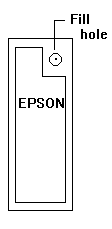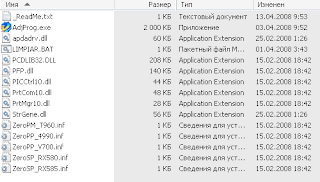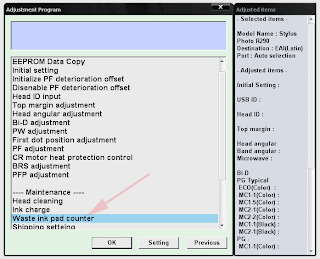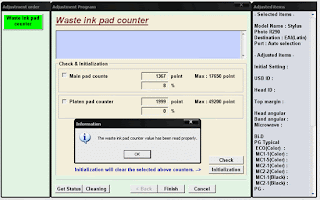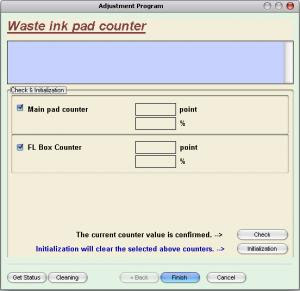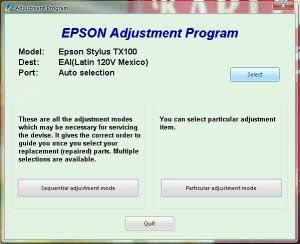Occasionally, some users will experience the error on their printer where it break printing and all the lights start flashing. Different printer models may have different descriptions of this error, but it seems to be generally described as a ‘Unknown Printer Error’. In fact, numerous users in the internet community believe that this error is most often experienced when the printer has reached a condition where it thinks the ink waste pads inside the printer are full. That’s right - all that ink you lose in cleaning cycles and priming new cartridges has to go somewhere, and your Epson printer keeps track of roughly how much ink it has dumped into some large absorbent pads in the base of the printer!
Technically, this condition requires an Epson service engineer to resolve. It is however, possible that you could fix it yourself by resetting the printer and clearing the counter of how much ink has gone to those pads. You can do this as follows: (this seems to work on numerous Epson desktop printers, but we make no claims about it’s reliability on your printer. Use at own risk etc!) However, we now have three separate procedures supplied by various users; it seems that there are either different reset procedures depending upon printer model, or something else is going on that we do no understand!
Additionally, we are now starting to hear about similar-sounding issues with the 2100 printer - except the printer is helpfully warning of the error before it just end printing! The message you will see says something like ‘Parts inside the printer are nearing the end of their service life’. Presumably at some time it will just refuse to print, unless the problem is addressed more directly. If you experience this error with a 2100 printer, you may like to see if the button methods outlined below can work. Alternatively, see Procedure 4.
Procedure 1
We found this procedure to work for the Stylus Photo 1270 type printer, and understand that it also works for the 870 range and even earlier models like the Stylus Color 740. The error is indicated on these printers by all four lights on the printer flashing. Even if you press the power switch on the printer, the lights continue to flash, and the printer does not turn off!- Turn off your printer, ensuring that the print head is at it’s home location and locked in place as normal.
- Power off the printer at the wall or by removing the power cable, for at least 20 seconds.
- When you restore power to the printer at the wall socket or by reinserting the cable, if the lights come back on straight away, the printer’s power switch was ‘on’ - switch it off and return to step 1.
- Hold down the paper-feed button and the button with the ink-drops next to it, and then turn on the printer, still holding the buttons down.
- When the paper-out LED flashes, release the buttons.
- Press and hold the Cleaning button, until several lights flash - this will take a few seconds (i.e. then release the button).
- The printer will now attempt to reset, including resetting the EEPROM memory and running a short (about 10 seconds) cleaning cycle.
Procedure 2- Turn off your printer, ensuring that the print head is at it’s home location and locked in place as normal.
- Hold down the paper feed button only.
- Turn on the printer.
- As the paper feed light starts flashing, release the button.
- Immediately hold down the ink-drops button for some 10-20 seconds or until the printer springs into life.
- Allow printer to complete it’s processing, then turn off for a few seconds, and back on again for a newly working printer!
Procedure 3 - for 1290 and possibly 890 printers1290 printer with green (power / data) and red (ink / paper feed) lights flashing alternately :
- Switch off printer with panel switch.
- Switch off printer at mains switch - leave off for 20+ seconds.
- Hold down roll feed and sheet feed buttons.
- Switch on at mains.
- Switch on at printer panel.
- Continue to hold down roll and sheet feed buttons until both green and red lights flash together in synchronisation, not alternately.
- Switch printer off and then, after a few seconds, on again at mains switchWhen red and green lights are both flashing in synchronisation, release the roll and sheet feed buttons.
- Press and hold down the ROLL FEED button (the one at the extreme left) and keep it down until the machine finishes whirring, cleaning etc and the green light comes on steady.
- Release the roll feed button and all should be well.
Procedure 4 - Cheat with Software Reset Methods!There is a software reset method that can be used to reset ink levels. It is recommended to use in Epson service centers. Each printer model has specifyed service (adjustment) program which has such option like Reset Protection Counter when you need to reset the value of Wate Ink Counter. You can learn more about software reset method at this link: About Service Programs.
This programs can be used to reset a number of counters in the printer, etc. Please note that CIS users should probably steer clear of any resetting of cartridge ink levels in the printer, and you will probably need to look for the ‘Protection Counter’. Due to the risks of resetting this protection counter, it may be preferable to use the software once to reset the counter, then uninstall it so you do not inadvertently reset the counter more than once.
According to it’s own readouts, it did reset the ‘protection’ counter... but pretty much did so of it’s own accord. It then seemed to interfere with printing! However, the access to advanced cleaning function control etc looks useful. Nevertheless - use with caution as per the notes above!
Reset Error Light Conditions Summary
OK - so whilst we have heard this resolves the problem, it may not do so for you, and whilst we have heard that the ink-pad error is most likely way before the ink pads are actually full, we think it will be OK. However, you should be aware that IF your ink pads were full then resetting the counter on the printer without replacing the pads could ultimately cause damage to your printer and surrounding areas as inks starts to pool inside the printer base and potentially leak out. We suspect that this will not happen for the vast majority of people, but it is certainly possible. We have now heard of this occurring for a couple of people.
 This utility can be reset waste ink for printer epson, reset internal ink counters even with empty cartridges.
This utility can be reset waste ink for printer epson, reset internal ink counters even with empty cartridges.